Adding Turnitin to a Microsoft Teams Assignment
Turnitin Integrity enables seamless integration with Microsoft Teams. Once your administrator has configured Turnitin for your organization, you can use Turnitin as a part of your normal workflow by adding it to any Microsoft Teams assignment.
-
From the
 Assignments tab, select the Create button.
Assignments tab, select the Create button. 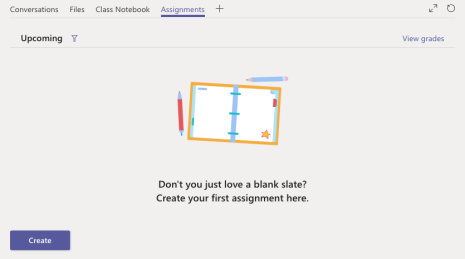
- Using the drop-down list, select + New assignment.
- Complete the assignment creation process as you usually would. The due date you set for the assignment is the date the similarity score will be available to students.
Would you like to learn more? Check out Microsoft's documentation from within Teams via the (?) Help icon.
- Once you've changed all the information you need to customize your assignment, navigate to the bottom of the page where you will find a few toggles. The
 Turnitin toggle is the one you're looking for.
Turnitin toggle is the one you're looking for. - Flip the toggle to the active Yes state. This will make it so any files submitted to the assignment will also be sent to Turnitin so that we can generate a Similarity Report.
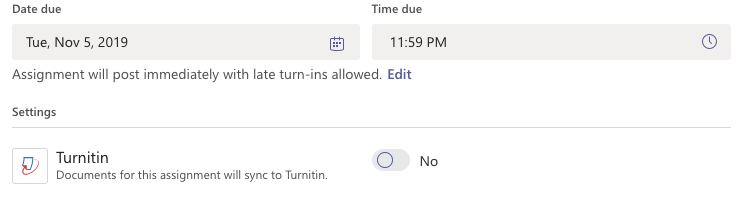
- Select the Assign button to make the assignment available to students.
For more information, please see Things to consider when using the Microsoft Teams Similarity integration.
Was this page helpful?
We're sorry to hear that.
